Inbox & Search
The Inbox & Search page allows administrators to configure how the inbox is displayed for users and customize the fields available for searching and viewing.
Initial Inbox View

This section is used to define the default layout for the inbox when new users access it for the first time. Users can later override this setting based on their preferences.
Default View Options:
- Table (Grid) View: Displays the inbox as a table with rows and columns. This is the system default and is ideal for users who prefer a structured, spreadsheet-like layout.
- Compact Card View: Displays the inbox using compact cards. This is useful for users who prefer a more visual and condensed representation of data.
Visible Columns
This section allows administrators to customize the fields (columns) displayed in the inbox. Administrators can add, remove, or reorder fields to tailor the inbox to the organization's needs.
Users can customize the appearance of the inbox table to a certain extent. Fields that need to remain permanently visible can be made static by selecting the "Lock" checkbox, ensuring they are not affected by further modifications.
Fields can also be made hidden/visible by selecting the "Show" checkbox.
Change column order
Drag and drop columns using the -icon to define the order in which the fields are displayed in the user interface.
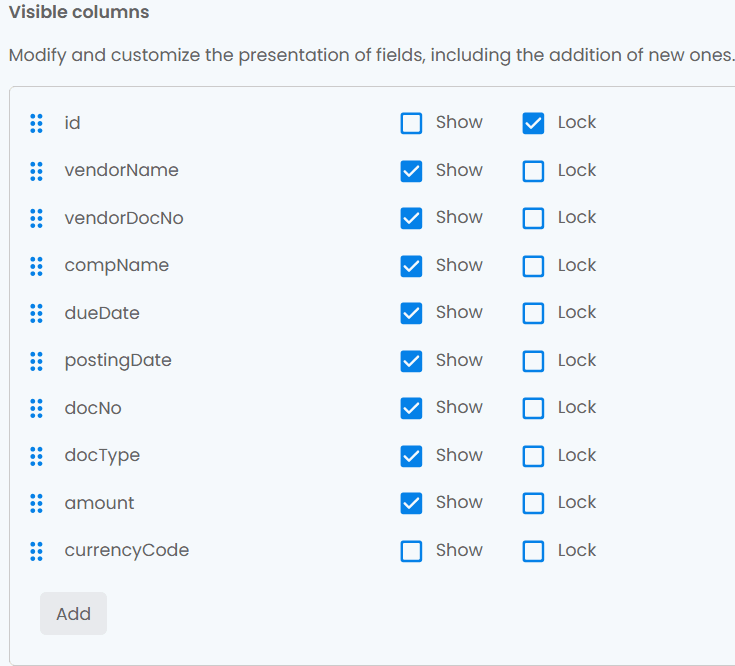
More fields can be added by clicking the "Add" button at the bottom. However, additional fields must be supported by the ERP system, and the name of the field there must be known.
Additional Notes
- While administrators can set default configurations, users can override some of these settings to customize their inbox view.
- Avoid adding too many fields to the inbox, as this may impact performance and make the interface harder to navigate.
- Multiple administrators can work on customizing the inbox simultaneously. However, it is recommended to coordinate changes to avoid conflicts.